How To Flash On Samsung Galaxy Using Odin3
How to Flash File Firmware Stock ROM Samsung Galaxy: If you have snared your Samsung device and figure out how to open it, you can use Odin and flash ROM stock on your device.
This tutorial can also be followed to...
you flash the stock ROM, your device will get back to working condition again. Odin also helps in fixing the bootloop issue in your device.
Flash materials Samsung Galaxy
After downloading it (normally a compressed file), you need to extact/unzip it to certain location of your PC. The file types that Odin uses are *.bin,*.tar and *.tar.md5.
You can download Odin V3.10.7 directly from SamMobile. gudangfirmwere.com is a fine alternative, it also offers a detailed list of Odin versions and download link. Or you can always Google "Odin download". After downloading it on your PC, extract it to Desktop or another location you'd prefer.
After extracting, right-click to "Open as Administrator". It may prevent certain issue from happening.
Follow these steps to enter Download Mode/Odin Mode
This tutorial can also be followed to...
- Restore your firmware when your device is soft-bricked;
- In the event you think your stock ROM is faulty;
- Flash back to a previous version on your Samsung device.
you flash the stock ROM, your device will get back to working condition again. Odin also helps in fixing the bootloop issue in your device.
Flash materials Samsung Galaxy
After downloading it (normally a compressed file), you need to extact/unzip it to certain location of your PC. The file types that Odin uses are *.bin,*.tar and *.tar.md5.
You can download Odin V3.10.7 directly from SamMobile. gudangfirmwere.com is a fine alternative, it also offers a detailed list of Odin versions and download link. Or you can always Google "Odin download". After downloading it on your PC, extract it to Desktop or another location you'd prefer.
After extracting, right-click to "Open as Administrator". It may prevent certain issue from happening.
Follow these steps to enter Download Mode/Odin Mode
- Download and install device driver software on your computer
- Download and extract the Stock ROM (Official/Original Firmware).
- Power off your device
- Press and hold Volume Down key + Home Key + Power Key
- When your device vibrates, release Power key while keep holding the Volume Down key and Home key
- Press Volume Up key to enter Download mode
which has a green robot figure and “Downloading… Do not turn off target!!
- You device should be automatically recognized by Odin. At the lower-left of Odin interface, it should show a message that says "Added!" and in the meantime you should see a light-blue box at the ID:COM section stating "COM:3" (the number depend on which USB port you have plugged the device cable and is irrelevant).
- Whether it is "PDA" or "AP" depends on the version of Odin that you used. But the md5 file goes to either "PDA" or "AP".
- After adding the file, click "Start" to begin the flashing process.
- When the flashing process is done and if everything goes well, you should see a big green box saying "RESET" or "PASSED" (depends on the version of Odin is used). By now, the device should be rebooted and it is safe to remove/unplug your device.
If failed, what should you do?
Try these things first:
- Update your device driver software to the latest.
- Restart your computer.
- Run Odin as Administrator.
- Try different cable (original one or the one with better quality) and USB port (the main port recommended)
- Re-download the firmware file, make sure it is intact and match your device mode
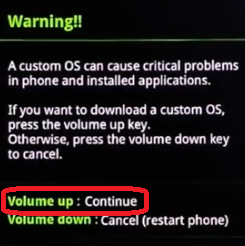
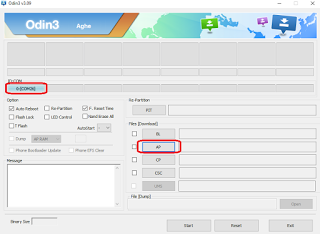
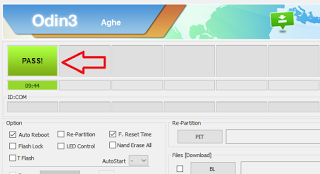
0 Response to "How To Flash On Samsung Galaxy Using Odin3"
Post a Comment